Infinity Heroes Helper
This is not a “game”. This is a help tool for the game Infinity Heroes.
https://play.google.com/store/apps/details?id=com.magicfind.infinityfree
https://apps.apple.com/ca/app/infinity-heroes-idle-rpg/id1185248896
In short. this is a tool to give the roll value for each property of a given item. You can also save your item for further reference.
- Please read carefully as it was not developed to be fool proof. It is probably full of bugs and not yet implemented features. I developed this first for my personal use, then opened it up for others to use :)
The Web version contains only the calculation part, you will not be able to save items for further reference. In the download section you'll be able to grab the Windows only build that can save your items in a list. See below for more information.
The Windows version download is at the bottom of the page.
At the time of writing this, there's still a lot of items that I don't have the data for. If you want to help to build the database, please read below.
Explanation:
Items will spawn with a given value, this value will vary from a minimum roll up to a maximum roll for a Quality and at a Enhancement level given.
E.g.
Heavenly Golden Greatsword, Quality 190, Enhancement level 0
Property Attack: +1032%
At level 0 and at that quality, the minimum attack value can be is 1021% and the maximum is 1365%. So that property rolled at 3.2% to its maximum value (i.e. poor roll).
When upgrading your item (e.g. from Epic to Legendary) it will reroll. So if we take the Epic item Scourge that has an Attack property roll of 50%(with min385/max516), when upgrading to Legendary, it will reroll another percentage with a chance of rolling from 1021 to 1365.
Though, when upgrading from Legendary to Mythic, it will average the overall rolls of all the used items for each base property (the one shown in the Equipment Book).
Example:
4 God Of War used to upgrade from Legendary to Mythic. We’ll keep track of the Attack roll. Min 890, Max 1189.
Q 190, value: 1162, roll: 90.80%
Q 190, value: 1129, roll: 79.78%
Q 219, value: 1139, roll: 73.36%
Q 233, value: 1149, roll: 72%
(90.8+79.78+73.36+72)/4=78.985%
So the upgraded, Mythic Destroyer Magic Staff (Q316) will have an attack of 78.98% = 3695 (min/max 2996/3881).
This is the point of that tool to enter the value of your item and keep only the best roll for each item to upgrade them to the Mythic to get the best of them. Yes Quality is important (better quality = higher roll chance), but roll value is directly proportional to the final value of that item.
This is based on a manually added database of items. All items are not added in yet. I try to interpolate from Quality*, but I may not have gotten(noted) that item yet. If you want to help on this matter, please read below.
*The game rounds the number, so interpolation can be somewhat off because I can’t get the real value and so drifts can occur.
*Please read below for known issue*
The Database contains only lvl 0 items. This is mainly used for newly discovered items. Read the To use part to learn how to add lvl0+ items.
To use:
- Choose the item from the Item Name dropdown menu.
- Type a Quality Value.
- Click on “Find Item” Button. *(a)
- Choose the property for each Random Property.
- Enter the value for each property.
- Click on Calculate to get the Roll percentage.
For Windows version only:
- Click on Add to list if you want to get track of that item.
- Click on the Save button to save all items in the list for the next time you visit this app.
*a - If the item you search is not found, you’ll see no item appearing. There’s no item that has this Quality value in the Database.
Otherwise either you have all proper values (min - max value), long decimal value or 0.0.
If 0.0, this means that either the database does not contain that item at all, or there's not enough data to interpolate the value for that quality.
If the Min/Max roll value has a long decimal, it is because the database did not have that exact Quality item, I’ve interpolated the value from what data I got. As noted earlier, interpolation can cause drifting because the game is rounding value (plus/minus .5), thus over great Quality interpolation can be not the actual number.
Based property (that does not change when upgraded) will be grayed out. You’ll have to choose each other's Random property, the proper property for your item.
If one of the properties is 0.0, then it means it will be unable to calculate the roll.
If you want to check the roll for lvl higher than 0:
You can enable the Override min/max roll value toggle. This will enable you to enter custom min/max values for each property manually.
Enter the Enhancement lvl of the item.
Enter the current value of the item for each property.
Click on the “Calculate” button. The roll % will be calculated based on the min/max shown.
Enhancement Stones
This is to calculate quickly how many Legendary items you can upgrade from 0 to 10 based on the number of Enhancement stones you give.
For Windows only:
If you want to save that item to your list, for further reference during that session, click on the “Add To List” button.
If you want to save all of the items in that list for the next time you open this app, click on the “Save” button at the bottom of the app.
The next time the app will open, it will load all items saved previously automatically.
“Load” button will force load all items saved, thus removing all non-saved added items to that list. So please make sure to click “Save” if you want to save your item.
If you want to remove one item in the list, click the “X” button. Be careful, there’s no confirmation to remove it, it will be lost forever if you save afterward.
“Used In” is to keep track of which Set that item is assigned to an Hero. I’ve added this to know if an item is or not used in another Set before upgrading/deleting it.
Save the list before exiting, there’s no auto-save in this app.
Use the arrow button on the right to move the item up and down the list to reorder as you wish.
Use the Show Only buttons to show only a certain type of item and hide the other. Click back on All to show them all again.
Use the Edit button to get back the item in the calculator to change some stat on it. The Edit button will change color to red until clicked again. Click back on the red Edit button to save change.
Known issue:
-Resolution was made to work on 1024x768. But, I see that it can be funky inside the web page. Need to work on scaling in Unity.
-You can enter any values in any Input even if it’s out of min/max value. This may result in inconsistent results as I also keep track of override itemdata and add them to an internal list to interpolate new items in the same session.
-Clicking buttons out of order (Find Item->Calculate->Add To List->Save) wasn’t tested. It might get to an inconsistent result.
-There’s a semi-non-functional tabulation function, still didn’t work much on this, please use the mouse to change focus.
------
I planned to have the full version on this web page, but I hit a wall to write files in the IndexedDB with Unity. If someone has experience with this, please ping me in the Infinity Heroes Discord. My user is Shark4Krahs.
If you want to help to build the Database
The database is manually constructed by me in a Google Sheet. I need to get all items slowly but surely all items at least two times with a high and low Quality value to be able to interpolate between them. I got lost of interest in low items (Uncommon, Rare) after realizing that it doesn’t matter when upgrading, but keep them to stay future proof.
I only keep track of lvl 0 enhancement for now. I may add other lvl later, I’ll see how useful it will be further along.
Weapons have an unique Attack min/max roll value for each item. Many properties have the same value for a given quality across different items. I’ve added value for those I was sure was always the same.
I need at least two items for an upgrade type (Epic, Legendary) with a Quality the farther apart as possible to get the best interpolation possible (E.g. one Legendary at Q.50 and another at Q.250).
I’ve already added two entries for each item. If you spot one that doesn’t have all value and you have that lvl 0 item, please add it to the list.
If you want to add a new value.
That item will need to don’t have any Enchant already done on it.
In game, go to Equip tab->Forge->Enchant. Click on “Select equipment” and choose that item.
Enter the Quality level for that item in the Q column.
Click on the + to open up the Min/Max range.
Note those for each property and enter them in the Google Sheet in the proper column.
The Sheet is already formatted to highlight only property that this item can have.
So only the Q column and properties value (e.g. min Attack/max Attack) need to be changed, the rest is already set up.
If you have a lower/higher Item to add in the list. You can add and copy the line by using the macro I’ve added (Ctrl+Alt+Shift+1).
To use:
Select the Name Item cell of the item you want to copy.
Press Ctrl+Alt+Shift+1, this will copy that line and paste it just over.
Thanks!
Download
Install instructions
Download the zip.
Extract the zip where you want.
Double click on the .exe.
Development log
- Update 1.5Aug 19, 2020
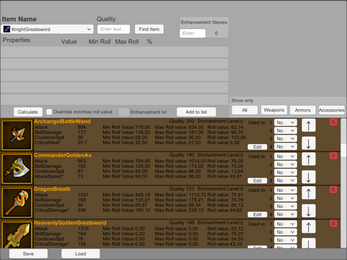
Leave a comment
Log in with itch.io to leave a comment.